 How do you upload a video on YouTube?
How do you upload a video on YouTube?
YouTube is the place to be if you are serious about promoting your online business, by creating videos that point to your website will increase the numbers of people visiting your site.
I’m going to walk you through the basic steps on how to upload a video on YouTube.
A little bit on YouTube
YouTube is almost as big as Google in terms of the number of searches the social media platform is used for on a daily basis, it is owned by Google so obviously they say the potential of video marketing as a way to promote business.
YouTube isn’t just for business; people use it for educational purposes and for just having fun.
YouTube has made some people into millionaires with Jeffree Star being the largest earner at $50 income in 2019 according to Forbes magazine.
If you can utilize YouTube to its potential you stand a good chance of it becoming a major part of your online marketing strategy.
As stated, Google owns YouTube so there is a strong connection between the content that is shared on both platforms that helps to increase your search engine rankings.
Follow my step by step guide and kick start your video marketing campaign by sharing your engaging content with the 1.5 billion people that use YouTube.
 Your video is ready so what next?
Your video is ready so what next?
I’m assuming that you have already made your video, if you haven’t made a video please go to this page for help with making a YouTube video.
If you don’t have a YouTube account then I suggest that you go here and open a YouTube brand account, you will be promoting your brand the process is relatively easy to do.
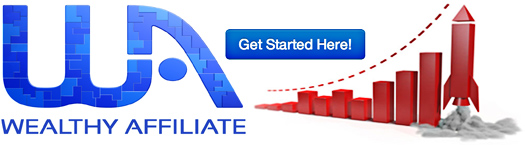
Go to your YouTube account log in, select the upload button, find the video that you have created on your computer and press upload, enter the video description, keywords, get the share code and put that into your related website page.
More detail on how to upload a video on YouTube
Before you upload your video follow these steps:
1. Create a profile for your YouTube brand
2. Create a banner for your brand
Upload your video
This is the easy part, just click and upload, it literally takes a minute or so, you can use all of the main video types on YouTube, mov, mp4, mpv, avi and wmv, these video formats are the easiest to upload.
If you are using some other format it may need to be converted to any if the others listed.
Settings
You will need to pick the settings for your videos, as in who can watch them and when to schedule them for screeninh and the privacy tab.
1. Public
Public means that anybody can search or view your video, they can also share the videos url. Your channel subscribers will be notified each time you upload a video.
2. Private
If you click the private setting only you can see it, so it won’t show up in a search or won’t be available on your channel.
3. Unlisted
Unlisted means that the video isn’t available on your channel or in search, however you can share it with selected people and they can reshare the url of the video. You can find out more about YouTube unlistings here.
4. Schedule
Schedule means that you can use a schedule a time and date when your video is published.
5. Going live
YouTube does offer the chance to do live stream videos and you can interact with your target audience through live streaming.
Note Allow up to 24 hours for YouTube to verify your account before you can upload your first video.
Important steps while video is uploading
Follow these 10 important steps while the blue line at the top is slowly moving across the page:
Don’t click publish until you have completed all steps.
1. Keyword in title
Put your keyword in the video title, the title should be an explanation of the video content and no longer than 7-10 words.
2. Make the headline attractive, it has to grab the reader’s attention.
3. Content box
In the content box put as much detail about the video as you can fit, make sure to put the url of the page that your video should be linked to at the top and bottom of the content.
4. Number of keywords
You need to put about 10 keywords that will help people to find your video, include your main keyword and the url of the page that you want the visitors to go to.
5. Thumbnail
If you don’t provide a thumbnail YouTube will select a picture from the url that you want people to go to, my advice is to create an eye catching thumbnail and upload it. (1280x72pixels).
When visitors hover over the thumbnail a short snippet of your video or preview will be played.
6. Privacy settings
This is where you can look at the privacy settings and decide if you are happy with public, private, unlisted keep in mind that the url of the video doesn’t change.
7. Playlists
Playlists are a put together for people who are interested in watching a collection of videos for example a series of videos in how to build a yacht.
If you have a collection like this you can add the collection to a playlist.
8. Category
Your video will need to be categorized so choose carefully from the list of 18 categories that YouTube have, by making sure your video is in the relevant category means it will be found by people looking in your niche.
9. Caption certification
This setting is used for people with hearing difficulty, use the closed captioning if you want people who have a hearing difficulty.
10. Monetary declaration
If you are going to monetize your video channel it needs to be stated in the content declaration setting for legal purposes.
 Publish your video
Publish your video
All set, now you can press the publish button on the right-hand side at the top that will publish and save any changes that you made.
Normally a video uploads onto YouTube in a few minutes.
Your next step is to go to the video and add a comment, commented on videos are an important way to let YouTube and Google know that people are watching your videos.
You are always going to be the first person to add a comment, so go ahead and add something positive about the video, it will encourage others to do the same.
Share your video
Find the share button on your video, there should be a small piece of code there, copy and paste the code into the relevant webpage.
This means that when somebody goes to your site, they have the option to watch the video or read the content.
Now that your YouTube video is published you can go ahead and share it with the masses on Facebook, Instagram, LinkedIn, Twitter, Pinterest, Tumblr or Snapchat.
Use analytics
YouTube does provide in depth analytics on each video that is uploaded, so make use of the figures. Not that you know how to upload a video onto YouTube it makes sense to keep a track on what is happening to it.
Click on your profile image
To find the analytics on your video click on your profile image and go to Crestor studio, you can see the dashboard where all of your video’s analytics are available, it takes a week or so before you will be able to check for these figures:
1. Number of views
2. Country
3. Length of time watching
4. Comments
5. Most watched video
6. Traffic source
7. Subscribers

The number of views and length of time viewing are the two most important figures to watch for, also which is your most popular video being watched.
Once your channel starts to get some followers you will find that these people are clicking on your website links driving more traffic to your site.
Comments
When people comment on a video make sure that you reply in good time, it helps to build rapport with your target audience.
Watch which videos resonate with your audience, make more videos like those keep turning out quality engaging videos and watch your website traffic grow and your revenue.